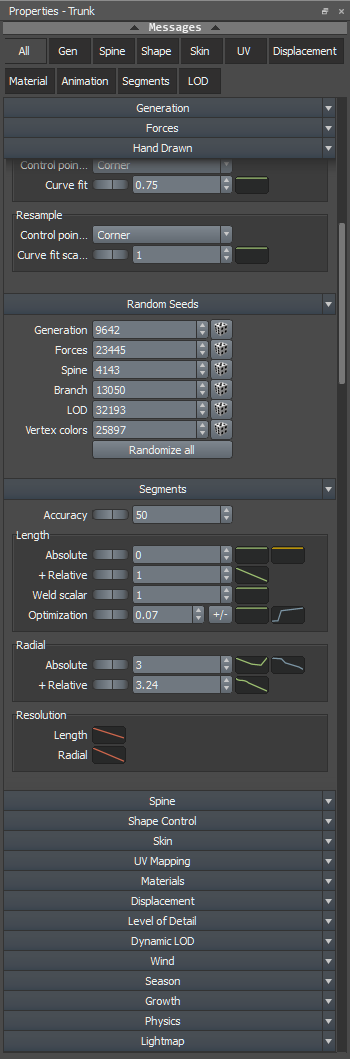meta data for this page
Property Bar
Most things that you actually edit in SpeedTree are objects with properties. Whenever anything is selected, its properties will show up in the Property Bar.
When multiple things are selected, the Property Bar will show only those properties that are common between them. Editing properties with multiple things selected will apply the edits to everything that is selected.
Navigation
When there are more properties than can be shown on screen at once, you can scroll through them with the scroll bar or scroll wheel on your mouse.
Every major property group will “stack” as a button at the top or bottom of the Property Bar. If you click one of these group headers, the Property Bar will scroll to show that group.
Many objects you can select will also show tabs at the top of the Property Bar. These tabs group similar properties that are often edited together. Clicking a tab will allow you to focus on just the properties in that group. Click on the “All” tab to go back to showing all the editable properties.
Group and property menus
Each group and property has its own menu with options that help speed up the editing process.
Group menu
To open the group menu, select the arrow next to the property group.
| Property | Description |
|---|---|
| Copy | Copy the values of all properties within the group. You can then paste those values into a different object, generator, or node with the same group of properties. |
| Copy all visible | Copy the values of all properties currently visible in the property bar, including properties from different groups. |
| Paste | Paste previously copied values into the group. |
| Add to ‘Favorites’ | Add the group to a custom Favorites category. Use this option to build a list of the properties you most often edit. |
| Help | Open the help documentation for the group. |
Property menu
To open the property menu, right-click on a property in the Property bar.
| Property | Description |
|---|---|
| Copy | Copy the property value. You can then paste the value into a different object, generator, or node with the same properties. |
| Copy all visible | Copy the values of all properties currently visible in the property bar, including properties from different groups. |
| Paste | Paste a previously copied value into the property. |
| Add to ‘Favorites’ | Add the property to a custom Favorites category. Use this option to build a list of the properties you most often edit. |
| Help | Open the help documentation for this property. |
Message pane
If the object selected has generated any errors, warnings, or information during tree compute, these will be listed in the message pane at the top of the Property Bar. Normally this pane is collapsed, but you can open it manually if you wish. Errors and warnings will also open it automatically when they occur.
Editing properties
Properties can be of different types: numbers, combo boxes, colors, etc. Some properties have curves that can be edited in the curve editor when they are clicked. Similarly, some have variances that can be edited in the variance editor.