meta data for this page
Click Place
Click Place is the quickest way to add a branch wherever you need it. New branches are added with a single click and will be fully procedural. Click Place branches won’t affect the other branches in the node.
Note: If Click Place branches affect other parts of the model, you might be using a deprecated seed style. Update the descendant generators’ Random Seeds:Style to Optimal.
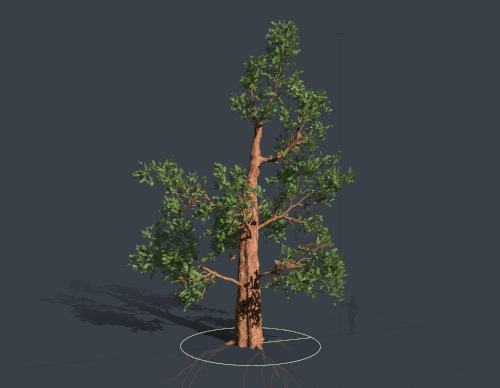
How to use Click Place
Follow these steps to get started with Click Place.
- In Freehand Mode, select Click Place in the Properties Window.
- Hold “Space” and click wherever (trunk or branch nodes will work) you want a branch.
Click Place properties


- To view the branches added to a node with Click Place, select the generator and view the “Selected node’s click placements” field in the Properties window.
- The locations are percent along and percent around the home branch. You can select an individual Click Place branch here to remove it or change its ID.
- To remove all branches added with Click Place, use the “Clear all” button.
Using Click Place IDs
By default, generators are set as “ready” to accept Click Place branches. The branches are automatically assigned the ID “1” and will be assigned to the first “ready” generator found. If you want to assign Click Place branches to specific generators or modify a generator’s readiness, use the combo box under:
- Generator Mode > Generation > Shared (Click Place)
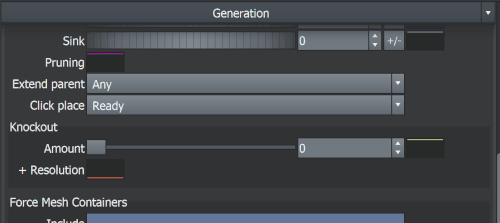
In the Properties window, you can designate an ID for the generator to accept.
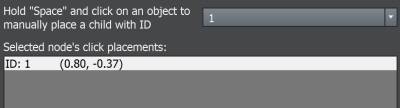
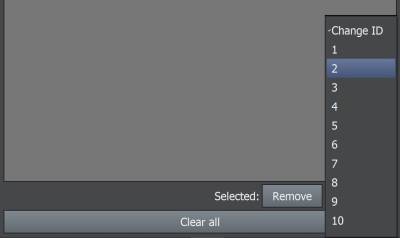
If you leave the default settings, Click Place branches will automatically be assigned an ID of “1” and the first available “ready” generator. If there is no generator ready, a new generator will be created.