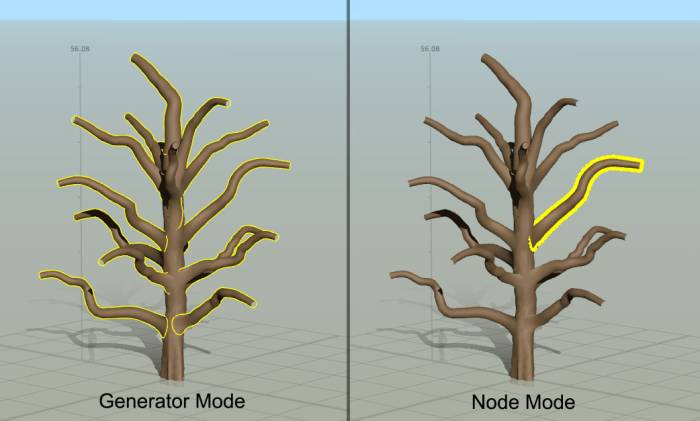meta data for this page
Editing modes
The Modeler is always in one of three editing modes: “Generator”, “Node”, or “Freehand”. The first two, “Generator” and “Node”, are the modes where the procedural data that drives the model creation are entered. The third mode, “Freehand”, is a set of tools that allow very specific artistic control over the model.
The general idea is to proceed through these modes roughly in this order:
- “Generator” - This mode is where you get the structure of the tree correct. It is at this level where you might still randomize all or part of the model and where you control model attributes based on the anatomy of the model.
- “Node” - In this mode you have the opportunity to fine-tune any of the models' procedural data. For example, you may like your main level branches but wish one of them drooped a bit more. Click on the branch in “Node” mode and add an offset to its “Gravity” value. This type of edit is non-destructive – you can clear it and go back to the original or keep it and have it apply even though the model may change later.
- “Freehand” - This mode replaces procedural edits with direct edits to the geometry. It is here where you can bend, sculpt, paint details, edit vertices directly, and more. Use this mode to finalize your model.
In practice, you will cycle through these modes as you work but keep this order in mind. “Generator” mode edits provide structural changes to the model and broad, sweeping edits to its shape. “Node” edits fine-tune pieces of the model in a non-destructive way. “Freehand” edits are for finalizing the model.
Procedural modeling
“Generator” mode and “Node” mode are where all of the procedural modeling takes place. Understanding the distinction between these will help you edit a model quickly and efficiently.
Generators
Procedural modeling involves editing a variety of parameters and their variances that govern the creation of a tree. Generators are the objects that provide this level of procedural generation.
Generators are shown in the Generation Editor. This is where you set up the major hierarchy of your tree. Leaves grow off branches that grow off the trunk, for example. When you select a generator, its properties are shown in the Property Bar. Edit one of these properties, and you are modifying all of the individual pieces of the tree that this Generator makes, all at once.
See the Generators section for more information.
Nodes
Nodes are what a Generator makes. For example, a Branch Generator can make many branches on the tree, but each branch is a single node.
Editing nodes directly allows you to adjust individual parts of a tree, to fine-tune what the procedural generation accomplished. This makes SpeedTree very “art-directable,” since an artist is able to leverage procedural generation to get close to what they want very quickly, but still be able to modify the tree afterward in exactly the way that they want.
Property edits to Nodes are offsets to the value created by the Generator. Because of this, you can edit a Node but still be able to edit a Generator. For example, you wish one branch to be longer, so you edit the length property of that one branch node. But then you decide you want all the branches to be longer, so you edit the Generator similarly. The one branch you edited keeps its offset and stays longer.
Note: Randomizing parts or all of a tree will wipe out any relevant Node edits.
See the Nodes section for more information.
Editing
The distinction between Generators and Nodes is so important that there are two different editing modes in the Modeler for them. You switch between Generator Mode and Node Mode using the appropriate buttons in the Tree Window.
Note: You can also hit the “Tab” key to cycle through the modes (including “Freehand”)
In “Generator” mode, when you select something in the Tree Window, you are selecting the Generator. In “Node” mode, you will be selecting an individual Node in the tree instead. This is apparent with how the selected objects are shown in the tree (see below). When you select a Generator in the Generation Editor, you will always be put back into Generator Mode.