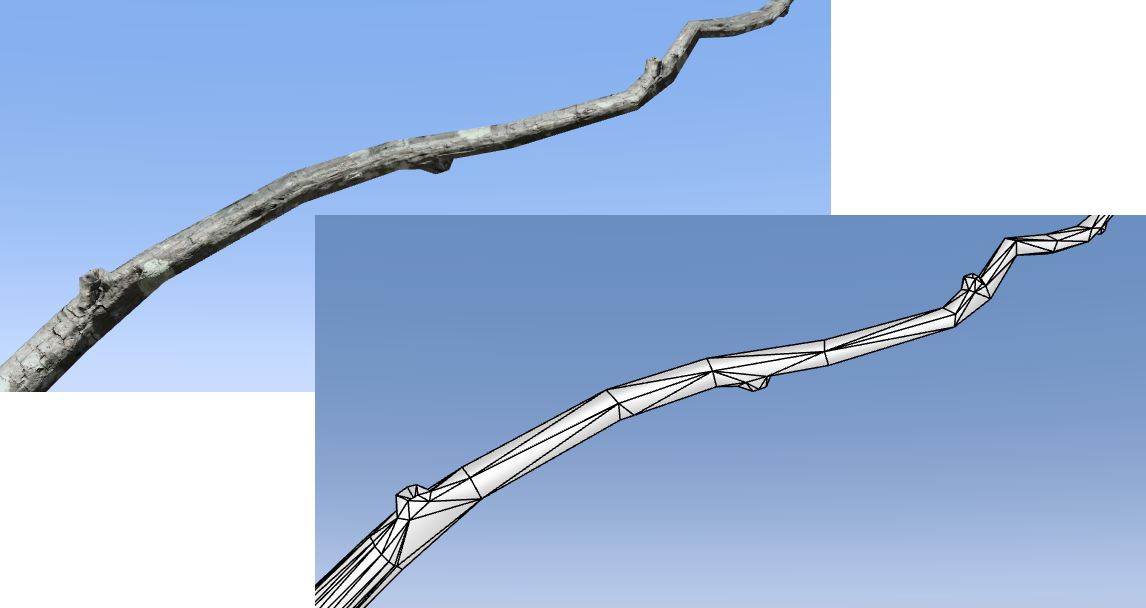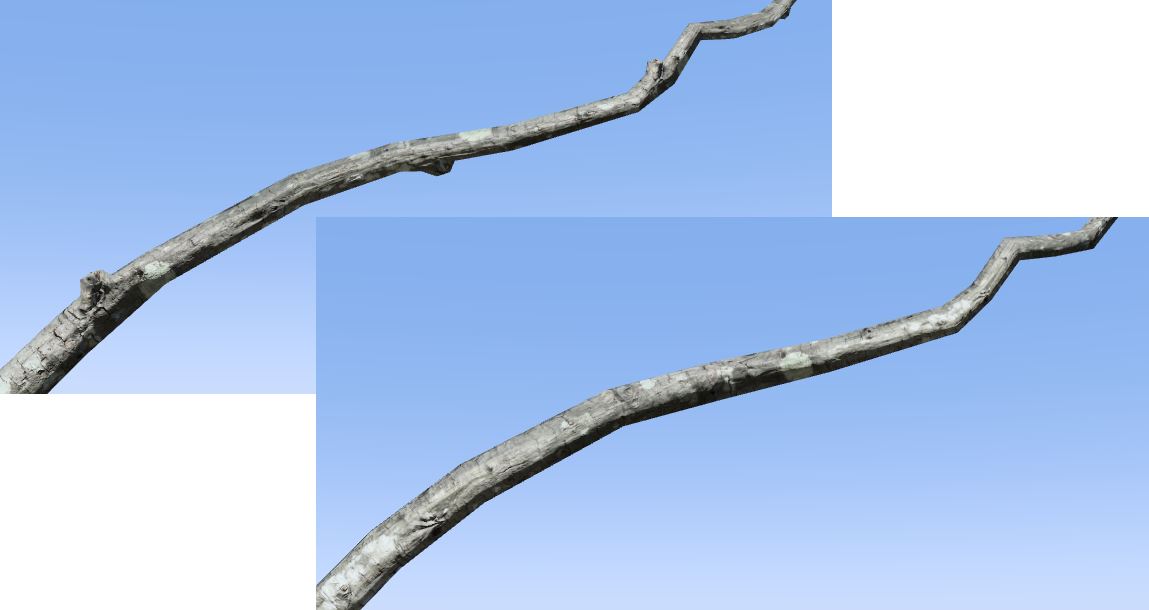meta data for this page
Feature vertices
Feature vertices are extra vertices added to branch geometry to ensure that areas of high contrast displacement have enough geometry to capture the detail. These vertices can either be painted by hand or added via the branch material. The image below shows how feature vertices are used to add displacement detail on a branch.
To better understand why these vertices are necessary, consider the heightmap in the following shot:
Without feature vertices, the only way to be sure to capture those displacement details is to use a very high number of length and radial segments on the branches. Doing so will capture the features by applying a dense, uniform grid of vertices across the whole branch. The details will be captured but the resulting polygon count is almost always much too high.
By using feature vertices extra vertices are added precisely where they are needed. The following image shows the same shot with and without feature vertices.
Painting by hand
If you're focusing on only a few areas where you really need to reveal the details of a displacement map (e.g., a low spot on the trunk), painting feature vertices by hand makes the most sense. This is done by selecting the node you wish to paint, entering “Freehand” mode, and selecting the “Paint Vertices” tool.
See more information on vertex painting.
Using the material
If you need to add feature vertices in many places where the displacement exists, the best approach is to use the material asset to assign them. The following sections detail the steps.
Create and assign the height map
Make sure your branch map has the height map assigned. The heightmap should provide distinct pockets of high and low displacement, “features” that need to be emphasized with geometry.
Note: The best height maps for this task are often blurred versions of scanned data, hand-painted displacements, or a combination of both.
Add cutouts to the asset
For each interesting feature in the heightmap, add a cutout mesh to the material. Place vertices around the feature making sure to identify the perimeter (usually low points around the feature) and the peaks (high points inside the feature). You can use the “Tesselation” feature of the Cutout editor to dynamically add and remove detail as necessary.
Each cutout mesh will be used on any branch that uses this material. Only the vertices will be used. The triangulation is redone by the branch as part of its computation process. The screenshots below show several feature vertex cutouts applied to an example height map.
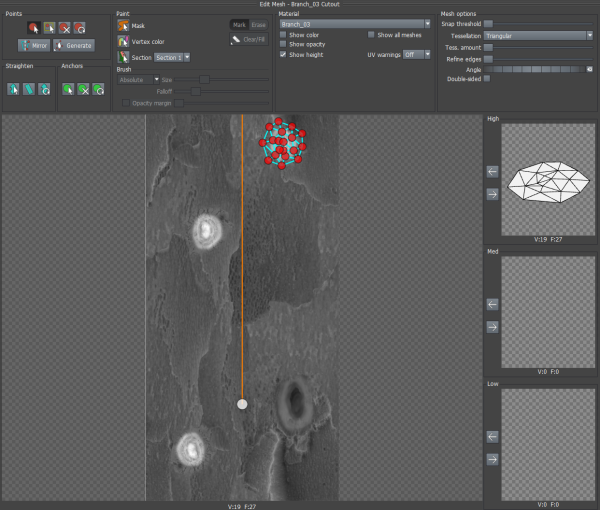
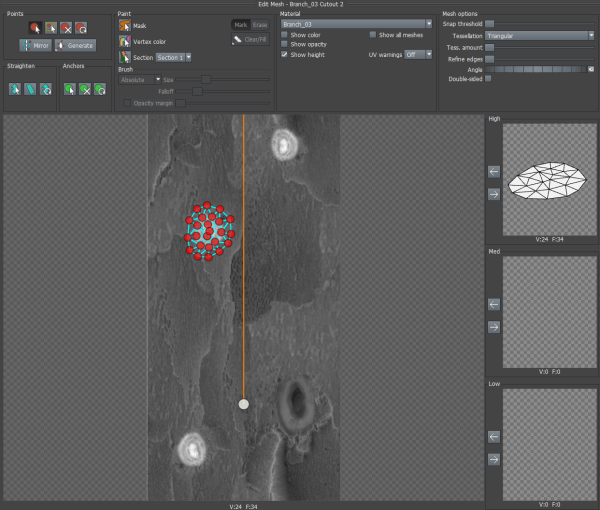
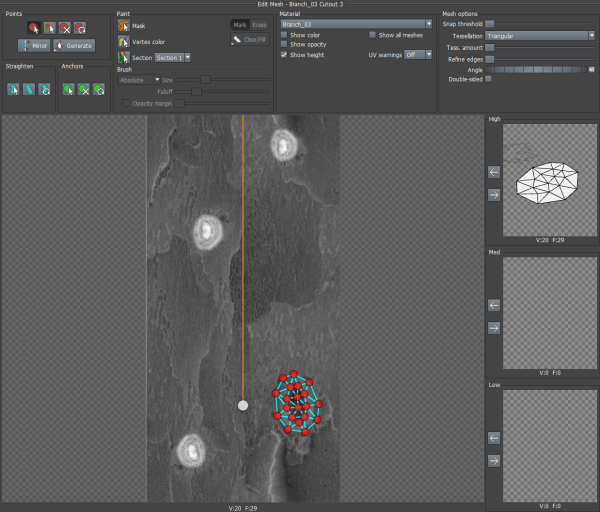 }}
}}
Enable feature vertices on the branches
For every branch generator that uses the material, you need to enable feature vertices in order to see them. To do this, enable the property “Segments:Features:Mesh:Enabled” on the branch generators where you wish to use feature vertices.
Note: Only enable feature vertices on generators that you know will make a big difference. The polygon count will go up on these generators, sometimes significantly.
Set the displacement
The final step is to make sure the feature vertices go where you expect them to. Make sure that the branch generator's displacement source is the material, that it is using the UV coordinates to place it, and that the U and V scales are set to 1.0. The screenshot below shows the correct branch generator settings.
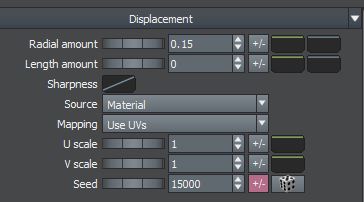
Now, adjust the “Radial amount” value until you achieve the desired look.
Best practices
The following list outlines a few things to keep in mind when using feature vertices.
- The displacement map used should be a little blurry since it will only be sampled at discrete points. sharp edges can result in undesirable artifacts depending on where the normal vertices of the branch hit the map.
- The displacement map should have small, prominent features to be called out.
- Make sure you only enable feature vertices on branches that benefit substantially from them. Usually the trunk and first two levels at most.
- Hand painting works well for close up shots.
- Material-based features vertices work well for creating interesting branch silhouettes in midground applications.