meta data for this page
Manipulate mesh sections
Isolate sections of a mesh and move them independently from the whole. Currently, you can only manipulate meshes assigned to Frond generators.
Watch the video tutorial.
Prerequisites
- A Frond generator with a material and mesh assigned.
Manipulate mesh sections
To manipulate mesh sections, you need to identify the sections and adjust the appropriate generator properties. All painted areas in one section move together when you adjust the properties.
Identify sections of a mesh
To identify sections of a mesh:
- Open a mesh in the Cutout Editor. The mesh must be assigned to a Frond generator.
- From the Paint group, select Section.
- Paint the areas of the mesh you want to manipulate. Adjust the brush size for precise painting, and use falloff to create soft transitions between painted and unpainted areas. To create multiple sections, select New section from the dropdown menu.
- Save the mesh to the High, Medium, or Low slots.
- Close the Cutout Editor.
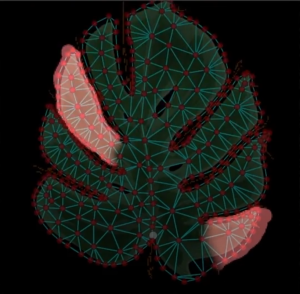
A leaf mesh in the Cutout Editor with two leaflets painted in a section.
Adjust generator properties
To manipulate the identified mesh sections:
- Open the Frond generator properties where the mesh is assigned.
- In the Shape group, modify any values under Section Variance.