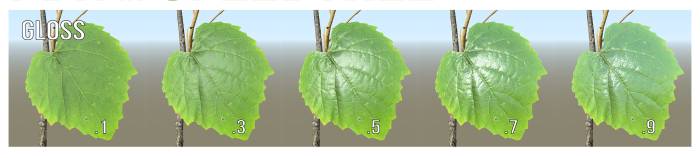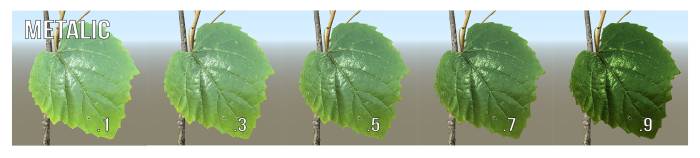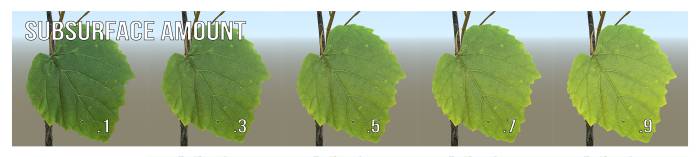meta data for this page
Materials and maps
Maps define the appearance of materials and how they interact with light.
To add and edit maps for a material, use the Map Editor. You can upload image files or generate simple maps with gradient or noise patterns.
Because SpeedTree uses physically based rendering (PBR), these maps need to be within specific ranges to get the best reaction of the material in all lighting scenarios.
Color map
Color maps define the intrinsic color of the material, or what it looks like under a white light with no reflected/specular light. You may see this referred to elsewhere as “albedo.” In terms of simpler lighting models, it’s the diffuse color of the material.
Note: To match real-world materials, these values must fall within a certain range. That is, in the real world there is no such thing as a pure white or pure black material. Thus, we have added a render mode (Albedo Check) that allows you to make sure your values are within range quickly and easily. In this mode, red = too high and blue = too low. Otherwise, it shows the luminance.

Opacity map
The Opacity map is the mask (or cut out) of your material. White is opaque and black is transparent.
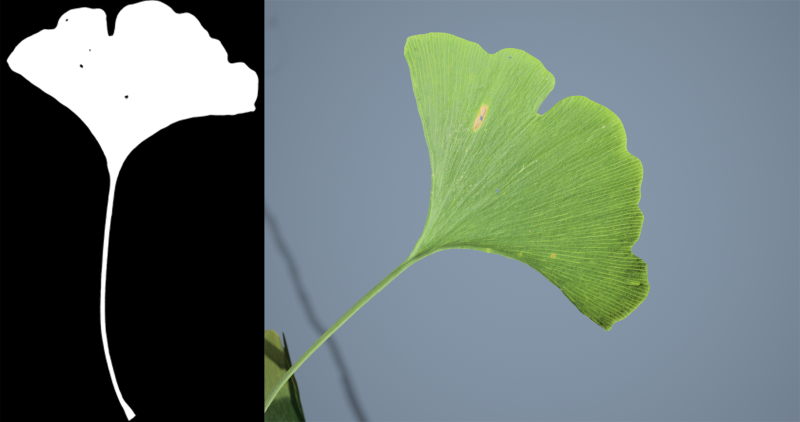
Normal map
The Normal map is used to provide surface detail by perturbing the facing direction of each individual pixel. SpeedTree expects tangent-space normal maps. Normal maps with higher contrast produce sharper, more pronounced changes in lighting.
Gloss map
Gloss is the representation of how rough the surface is at a micro level. Sometimes it is also called “smoothness.” If you are used to using roughness, gloss is the opposite of roughness.
All surfaces in the real world have some sort of glossiness to them. When light bounces off a surface, how much it is scattered is controlled by how glossy it is. With a low glossiness value, the light that is reflected is diffused by the microsurface, and thus the light reflected into the eye/camera (the specular light) will be large, blurry, and dull. With a high gloss, the specular highlights will be smaller, sharper, and brighter.
Even a very dull bark still has specular light bouncing off the surface. Often, surfaces you think of as “not glossy” still have a decent amount of gloss to them. This light is just diffused a great deal by having a lower gloss value.
Specular map
The Specular map is used to scale the amount of light reflected off a surface. In the real world, this varies only slightly, so, in most cases, it should be left at the default value (0.75 gray). On fully metallic surfaces, this map is ignored.
Occasionally for very rough surfaces, you can use a “crevice map” in the Specular map to darken the cracks in the surface, as they would not reflect as much light as a flat surface.
Metallic map
This map controls how metal-like your surface will be. Non-metals have values of 0, metals have values of 1. Values between 0 and 1 are rare and reserved for things like rusty or corroded metal.
When set to 1, diffuse light becomes black and specular light is now colored with the Color map. The Specular map is ignored on metals.
For almost all tree materials, metallic should be left at 0.
Subsurface map
Subsurface light is light that passes through the material and exits on the other side, common for leaves and flowers. The thinner, brighter, and more porous a surface, the more subsurface light you will want to have shine through the back side.

In SpeedTree, subsurface light is controlled by two separate maps - Subsurface Color and Subsurface Amount (Subsurface%). In many exports, these maps are combined into one texture. But, having them separate makes it much easier to edit the color and amount separately.
Note: Similar to the Albedo Check render mode, there is also a Subsurface Check render mode, which lets you see if your colors are within good ranges for PBR materials. It is normally okay to have values here that are brighter and more saturated than those in the Color map, but keeping it in range allows for more realistic subsurface light.
Ambient Occlusion (AO) map
Ambient occlusion helps to simulate the self-shadowing that happens within corners and crevices of a model or surface. Basically, it is a measure of how exposed a point is on a surface. In use, it will darken the ambient light and slightly darken diffuse light.
Note: SpeedTree can render a per-vertex ambient occlusion value. You can use this map to provide the same effect on a much smaller scale. The final AO value used during rendering will be the multiplication of the two, so be sure that this material map is mostly white so as not to cause an over-darkening of the tree.
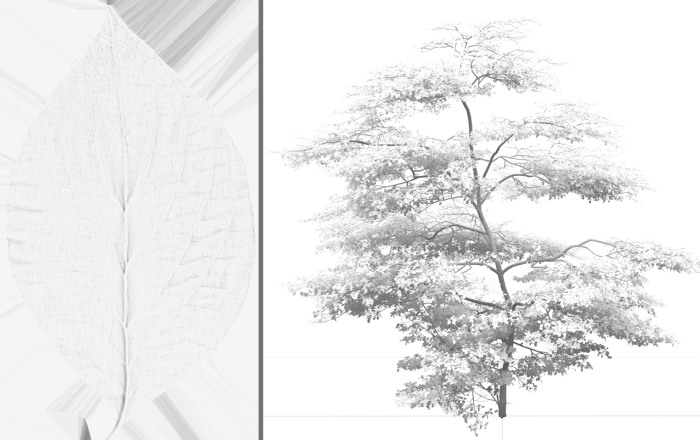
Height map
Height maps define the displacement (or height) above a ground plane. A height map should be a grayscale image, with white areas representing the high areas of your texture and black representing the low areas.
Custom map
The Custom map is not used in any of the render modes we supply with the SpeedTree Modeler. However, the Custom map will enable you to write your own render mode. It is also exported with the tree in the mesh formats, and it is available during texture packing when exporting game formats. You can use this map to pack any other extra data you need that can't be placed elsewhere.