meta data for this page
Vertex colors
Paint vertex colors where you need them without affecting the rest of your model. Vertex colors can be generated procedurally, but they will distribute evenly across the model; Vertex Color painting gives you control over each color’s placement. The painted colors can overlap, blend, and build intensity.
Note: Vertex Color edits will remain regardless of changes to the model’s resolution.
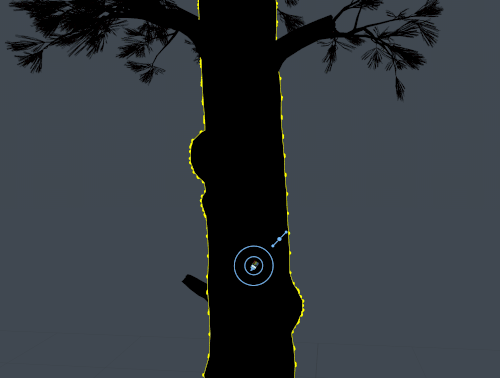
How to paint vertex colors
Note: “Vertex colors” must be enabled on the Tree generator for these properties to work. Set the vertex color to 0 to start with no default color.

Be sure to use the appropriate View setting (Colors or Red or Blue or Green) when using this tool.
Follow these steps to paint Vertex Colors.
- In Freehand Mode, select the node you are working on, then Vertex Colors. The Vertex Colors brush will appear on your tree.
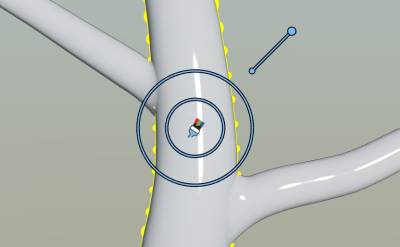
- Drag the outer ring to adjust brush size.
- Drag the inner ring to adjust brush falloff.
- Drag the blue dot along the adjacent bar to adjust brush strength.
- Hold “Space” + left-click to begin painting vertex colors.
Vertex colors properties
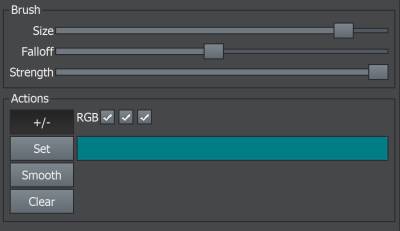
Brush
Size slider
Controls the Vertex Colors brush’s brush’s diameter/area of effect.
Falloff slider
Changes the falloff strength of the brush.
Strength slider
Changes the strength of the brush. Higher values result in faster/more intense color painting.
Actions
RGB
Control which colors you are painting with.
+/-
Left click = add, Right click = remove
Set
“Space” + left-click = Brings area to the set value
Smooth
Average out everything in the brush area. Softens, blends contours.
Clear
Removes all your Vertex Colors changes.