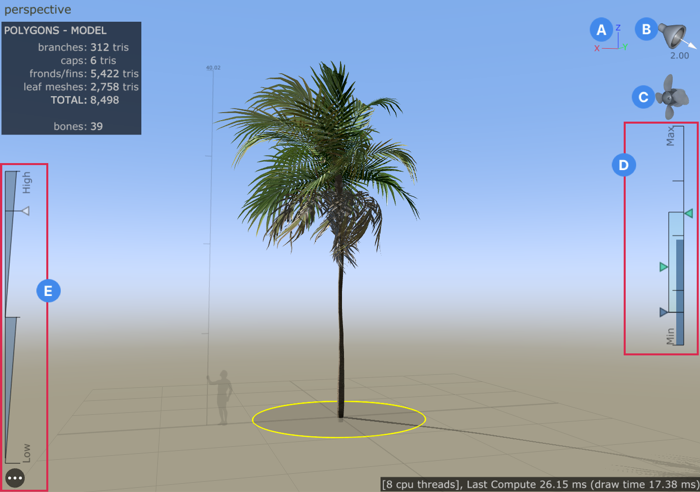meta data for this page
This is an old revision of the document!
Tree Window Overlays
Overlays make certain editing tools more accessible to improve your workflow. Use overlays to adjust wind, lighting, and level of detail or to check which axis you're currently working on.
To show or hide overlays in the Tree Window, go to the Tree Window toolbar and select Show > Overlay.
A: The axis indicator displays the major axes (x, y, and z) from the perspective of the current camera.
B: The light gizmo displays the directional light rotation, light color, and light intensity.
C: The fan displays the directional influence and strength of the wind. Right-click in the fan area for access to wind functions, such as copy/pasting wind and disabling gusting.
D: The wind indicator displays wind strength and gusting.
E: The LOD indicator displays the level of detail state on the model.