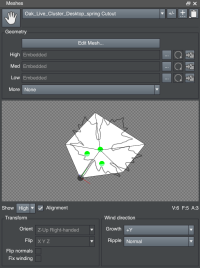meta data for this page
This is an old revision of the document!
Meshes Bar
The Materials Bar is where you create a material asset that can be applied to different parts of the tree. Use it to set textures, colors/values, and other variables pertaining to the rendering.
Managing Mesh Assets
Adding, removing, changing the name, reordering, and applying mesh assets to the tree is done the same way as all of the assets. This process is described in Common Asset Settings.
Geometry
In this section, you may import mesh files for use in this asset. The SpeedTree Modeler can import OBJ and FBX meshes.
You have the option of importing different meshes for “high,” “med,” and “low.” Which mesh is used on the tree in a particular situation is controlled by your Resolution settings and LOD settings. For resolution, you also have the option of switching the mesh to a simple plane when in Draft quality.
More
If, for some reason, you need more than 3 mesh LODs, you can attach another mesh asset with this property. Then the 3 LODs from that mesh asset get added to the LODs on this mesh asset when the mesh is used in the tree.
Transform
Orient
Changes the orientation of the mesh. The most applicable settings are “Z-up Right-handed” and “Y-up Right handed.” Set this value to the coordinate system used to create the model. For instance, a model made in Maya should be set to “Y-up Right Handed.” Arbitrary rotation orders can be applied as well.
Flip
Inverts one or more axes of the mesh.
Flip Normals
The vertex normals are flipped and the mesh faces will light in the reverse direction.
Match Winding
If necessary, this corrects triangles whose face normal is different from their vertex normals.
Wind Direction
The properties in the Wind Direction group affect the way that leaf meshes react to wind. These settings apply only to meshes that have been assigned to leaf generators.
Growth
A vector determining the direction the mesh is “growing.” This is necessary for correct wind behavior on meshes, such as Spanish Moss, that hang down. Depending on the way the mesh was originally modeled, this value may need to be changed to match the intended growth direction prior to being imported into the Modeler.
Ripple
This value determines the ripple style used with this mesh asset.
Edit
Clicking the Edit button will show the Cutout Editor dialog, where you can create or edit meshes that correspond to particular materials.