meta data for this page
This is an old revision of the document!
Displacement
Displacement, located in Freehand Mode, gives you the ability to carve, shape, and mold features onto a model’s trunk or branches; create gnarled roots, knobby knots, and custom textures wherever you want them.
Note: Displacement edits will remain regardless of changes to the model’s resolution.
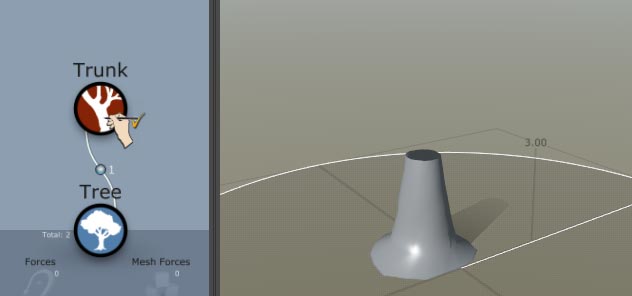 (need pretty displacement gif here)
(need pretty displacement gif here)
How to Use Displacement
Follow these steps to get started with displacement.
- In Freehand Mode, select any Branch generator, then select Displacement in the Properties Window. The Displacement Brush will appear on your selection.
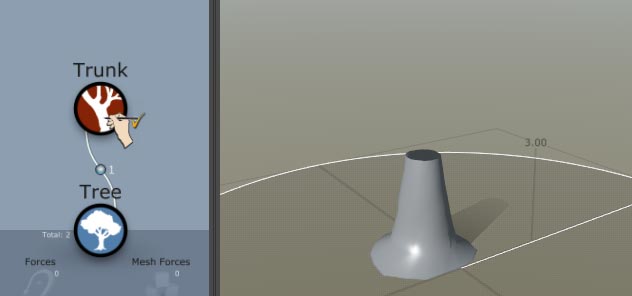 (need displacement icon pic here)
(need displacement icon pic here)
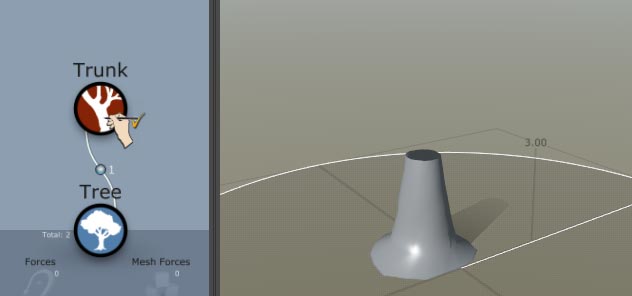 (need displacement brush pic here)
(need displacement brush pic here)
- Drag the outer ring to adjust brush size.
- Drag the inner ring to adjust brush falloff.
- Drag the blue dot along the adjacent bar to adjust brush strength.
- Hold “Space” to perform the selected paint action described below.
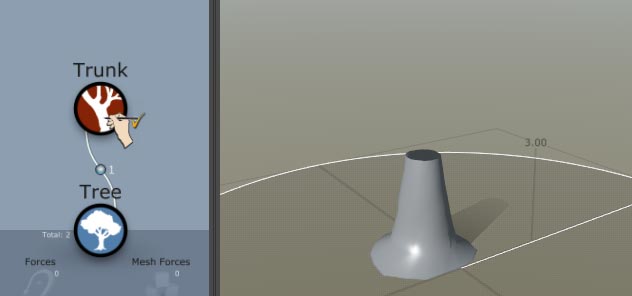 (need gif toggling b/t pull and carve)
(need gif toggling b/t pull and carve)
Displacement Properties
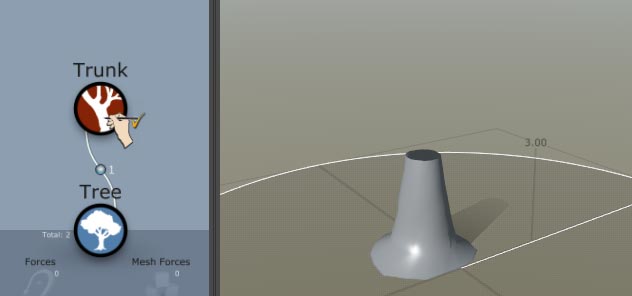 (need displacement properties pic here)
(need displacement properties pic here)
Brush Size Slider
Controls the Displacement brush’s diameter/area of effect.
Brush Falloff Slider
Changes the falloff strength of the brush, resulting in sharper or softer curves.
Brush Strength Slider
Changes the displacement intensity. Higher values result in fast, sharp deformations. Lower values will result in slower, smoother deformations.
Actions
Hold “Space” to perform an action.
+/-
Left click = add Right click = remove
Set
Spacebar + Left click = Brings area to the set value.
Smooth
Averages everything in the brush area; softens and blends contours.
Clear
Removes all edits.