meta data for this page
This is an old revision of the document!
Displacement
Displacement, located in Freehand Mode, gives you the ability to carve, shape, and mold features onto a model’s trunk or branches; create gnarled roots, knobby knots, and custom textures wherever you want them.
Note: Displacement edits will remain regardless of changes to the model’s resolution.
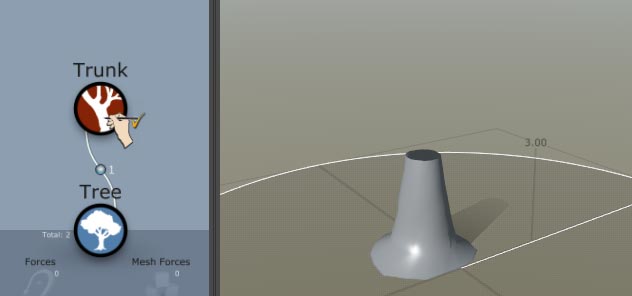 (need pretty displacement gif here)
(need pretty displacement gif here)
How to Use Displacement
Follow these steps to get started with displacement.
- In Freehand Mode, select any Branch generator, then select Displacement in the Properties Window. The Displacement Brush will appear on your selection.
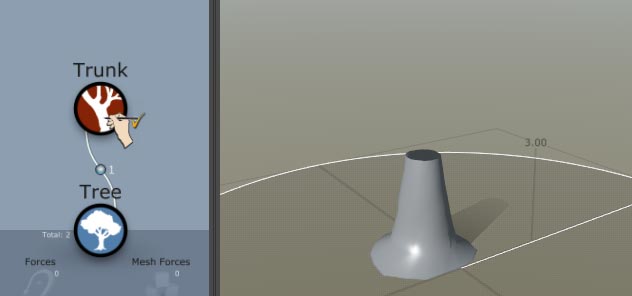 (need displacement icon pic here)
(need displacement icon pic here)
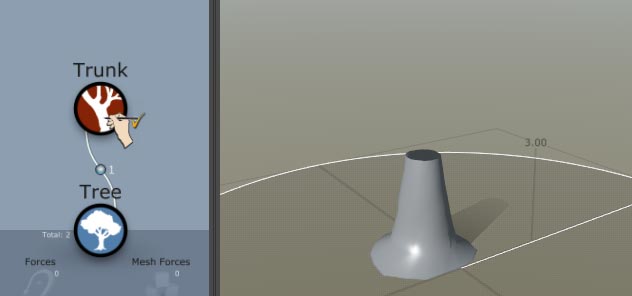 (need displacement brush pic here)
(need displacement brush pic here)
- Drag the Small White Dot or center line to slide the Bend brush along the branch.
- Drag the Large Blue Dot to bend. Hold “Space” and drag the Large Blue Dot to lengthen the branch.
- Drag the Small Blue Dot to resize the Bend brush.
- Drag the floating Blue Tab to twist the selected branch.
- Hold “CTRL” to make the Bend brush follow your pointer.
Bend Properties
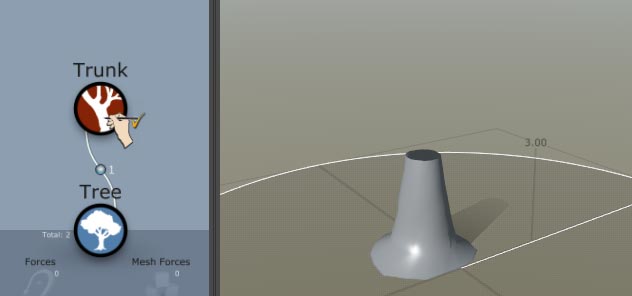 (need bend properties pic here)
(need bend properties pic here)
Brush Size Slider
Controls the Bend brush’s length, from 0 to 1.
Brush Curvature Slider
Changes the strength of your bends. Higher values result in deeper bends, lower values will result in stiff, linear bends.
Rotate Gizmo
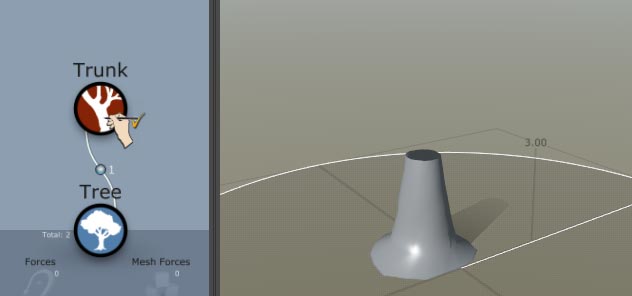 (need rotate gizmo pic or gif here)
(need rotate gizmo pic or gif here)
Checking Rotate Gizmo reveals a globe that allows you to quickly rotate and bend the spine.
Bend Counter
Tracks your bend actions and allows you to undo/redo them in sequence.
Clear
Removes all your bend actions.