meta data for this page
Directional lighting
There is one global light source in the Modeler, which can be assumed to be the sun since you are modeling a tree.
Gizmo
The light object itself sits in the top-right corner of the Tree Window and displays the directional light rotation, the light color, and the light intensity. The Light is a screen-space object that rotates with the camera, making light rotation relative to the current view. When you click it, you are presented with a gizmo to rotate it, and thus affect the directional lighting in the scene.
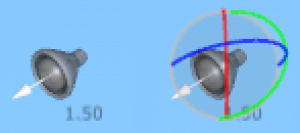
Selecting the light will also show the Light Properties in the Property Bar, where you can edit all the other lighting information. Right clicking on the light will also present a contextual menu with shortcuts to many lighting options.
Note: A shortcut for rotating the light gizmo relative to the current view is to hold the 'V' key and click & drag the mouse in the Tree Window.
Color/intensity
The color and intensity of the directional light can be adjusted in the Light Properties when the light is selected. Lighting presets are also available to quickly switch between lighting scenarios.
Shadows
Directional light will cast shadows. You may change the quality of these shadows in the Light Properties or contextual menu on the light object, but there is a trade-off in rendering speed.